Streamline your document workflow with DocMergy for Google, a powerful HubSpot Marketplace app that integrates Google Drive, Google Docs, and Google Slides directly into your HubSpot workflows. No manual file handling—just seamless automation that keeps everything organized.
DocMergy integrates with Google Drive, Google Docs and Slides, activating from any HubSpot Workflow. It accesses all properties of the initiating object record and associated records without any other configuration.
Using the Jinja Template syntax which is identical to HubSpot CMS's HubL - you will find that many statements, functions and filters are compatible between DocMergy and HubL.
This integration enables seamless file management between DocMergy, Google Drive, and HubSpot within your workflows. You can create and organise files, move documents, and upload HubSpot files to Google Drive automatically.
Key Features
Create a Google Drive File
Automatically generate a new file in Google Drive from your HubSpot workflow. This can be useful for storing generated reports, contracts, or any documents processed through DocMergy
Create a Google Drive Folder/s
Automatically create new folders in Google Drive to organize files. You can structure your Drive dynamically based on HubSpot properties, such as deal stages, client names, or project categories
Upload a HubSpot File to Google Drive
Seamlessly transfer files stored in HubSpot CRM to Google Drive. This ensures that important documents, such as attachments and marketing materials, are stored and accessed easily from your Google Drive account.
Delete Google Drive Folder or File
The "Delete Google Drive Folder or File" action in DocMergy enables users to remove files or folders from their Google Drive account from HubSpot
Move Google Drive Folder or File
Move files within Google Drive to keep everything organized. This action helps manage documents by automatically placing them in the correct folder when specific criteria in HubSpot are met
Upload HubSpot File to Google Drive (Legacy)
This action allows you to seamlessly upload your HubSpot files to Google Drive, but with a legacy process designed for previous system setups
Create Google Drive Folder/s (Legacy)
This action allows you to automatically create folders in Google Drive, using a legacy process designed for earlier setups.
Create Google Drive File (Legacy)
This action allows you to automatically create files in Google Drive directly from your HubSpot data, using a legacy setup designed for earlier integrations
The following example screenshot showcases a DocMergy template in Google Docs. Here, properties of a contact record initiating a HubSpot Workflow will replace placeholders within double curly braces, corresponding to the triggered record's properties.
Where the "object." represents the triggered record.

Google Doc Supported Features
DocMergy has full support for merge tags in those Google Doc areas:
- Paragraphs
- Tables
DocMergy does not currently support merge tags for:
- Text Boxes
- Dynamic Images
- Dynamic Images in Tables
- Dynamic Hyperlinks
- Repeating/associated record data
- Headers & footers
- Text in Drawings created via Google Doc
How to connect it
connect drive then create folder or add file and then add the property of file or folder back to a property on the record
Support / Knowledge Base
- How to install DocMergy (Google)
- Install here
- DocMergy (Google) knowledge base
Usage & pricing
When you register for Integration Glue, you will get access to a whole bunch of HubSpot data and productivity apps, such as Actions to Clone records (including associated records), get User/Owner information and add to a Property or calculate a date.
Integration Glue pricing is based on utilization, so you can use all of our apps together under a single license and you will only be charged for the total credits you use per month.
- There are 8 actions in this app
-
Create a Google Drive File
-
Create a Google Drive Folder/s
-
Upload a HubSpot File to Google Drive
-
Delete Google Drive Folder or File
-
Move Google Drive Folder or File
-
Upload HubSpot File to Google Drive (Legacy)
-
Create Google Drive Folder/s (Legacy)
-
Create Google Drive File (Legacy)
-
Free
Includes 100 credits; Actions use 100 credits each time they run = 1 action per month (dependent on the actions used).
Get started on our free plan - No credit card required, can cancel at anytime
Starter
Includes 10,000 credits; Actions use 100 credits each document generated = 100 runs of Custom Actions per month (dependent on the actions used).
Professional
Includes 100,000 credits; Actions use 100 credits each document generated = 1,000 runs of Custom Actions per month (dependent on the actions used).
Enterprise
Includes 1,000,000 credits; Actions use 100 credits each document generated = 10,000 runs of Custom Actions per month (dependent on the actions used).
Integration Glue does not retain any data or files when using this app; it simply reads and outputs data to your own HubSpot portal.
Have other or more specific requirements? Integration Glue offers custom integration services on all our apps and from-scratch build services.
Can't find what you're looking for? Let us know we are releasing new apps and enhancements monthly.